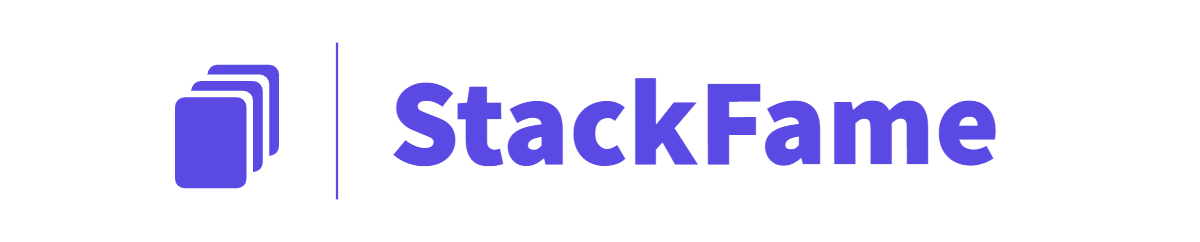MongoDB is a free and open-source cross-platform document-oriented database.Classified as a NoSQL database and Used In MEAN Stack development. When you’re developing and testing your app with the database you need drop database very often and for developers preferred way is to drop or remove mongo database from the command line using command but there is another way to do that using utility software called RoboMongo, we will discuss both.So let’s learn about MongoDB Drop Database using Mongo shell and Robo 3T.
First, we will discuss how to mongo drop db from command or mongodb delete database from the command line.
Article Contents
How to MongoDB Drop Database from Command line?
- We are going to use MongoDB db.dropDatabase() command to drop or remove a database.
- First list all the databases exist using command
show dbs - Then select the mongo database you want to drop using
use <dbname> - To drop selected MongoDB use command
db.dropDatabase() - Be careful as you can delete your production db by mistake
- Mongo shell will show success message as
{ "dropped" : "test", "ok" : 1 } - Now use
show dbscommands to confirm.c:\mongodb\bin>mongo MongoDB shell version v3.4.4 connecting to: mongodb://127.0.0.1:27017 MongoDB server version: 3.4.4 Server has startup warnings: 2017-09-23T21:08:28.877+0530 I CONTROL [initandlisten] 2017-09-23T21:08:28.877+0530 I CONTROL [initandlisten] ** WARNING: Access control is not enabled for the database. 2017-09-23T21:08:28.879+0530 I CONTROL [initandlisten] ** Read and write access to data and configuration is unrestricted. 2017-09-23T21:08:28.879+0530 I CONTROL [initandlisten] > show dbs Ecommerce 0.000GB admin 0.000GB blogdb 0.000GB test 0.000GB chatDB 0.000GB ecomDB 0.000GB helloDeskDB 0.000GB > use test switched to db test > db.dropDatabase() { "dropped" : "test", "ok" : 1 } >
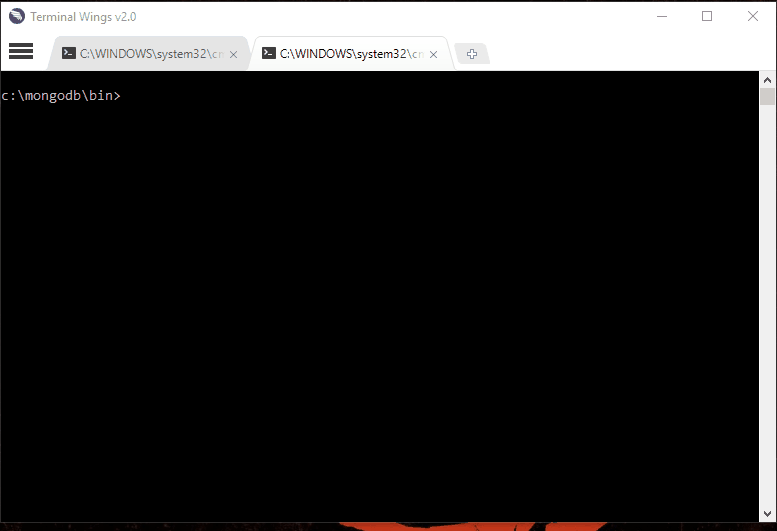
How to MongoDB Drop Database Using Robo 3T or RoboMongo Utility?
You can also drop or remove or delete MongoDB database using Robo 3T or Robomongo (a free lightweight GUI for MongoDB and A MongoDB GUI with embedded shell )
- Launch the Robo 3T on your pc
- it will ask to choose and connect MongoDB, press connect.
- Robo 3T will list all dbs in the left sidebar.
- Choose the Db you want to drop from MongoDB.
- Right-click on the selected db and choose drop database option.
- it will ask for confirmation, press yes and you’ve successfully dropped mongo database.
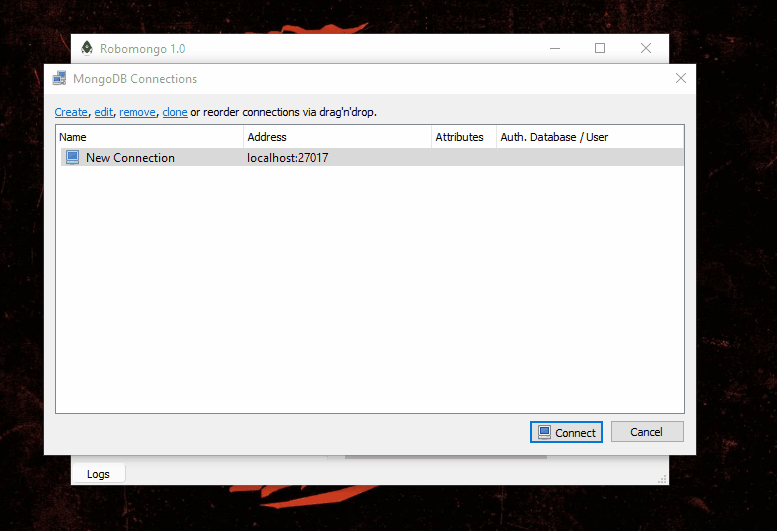
Thanks for reading this how-to guide on MongoDB and please comment below, if you have any queries or requests and Do subscribe to our Newsletter for awesome web development related stuff and freebies.